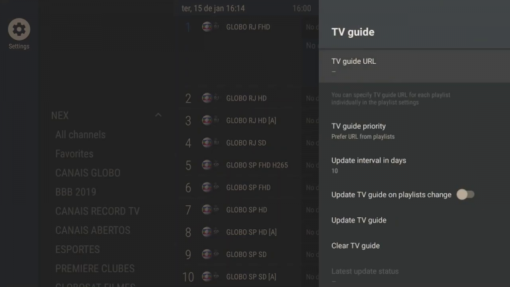Tivimate App – Android Box, Android Tv, Phones or Tablets, Firestick
How to setup Tivimate IPTV Player app on Fire Tv Devices
In-order to install the Tivimate Iptv video player app on your fire tv stick/cube etc, you must first install an app called “Downloader” that can be found on the device app store and also enable apps from unknown sources for the device
Firstly search for “Downloader” on your device
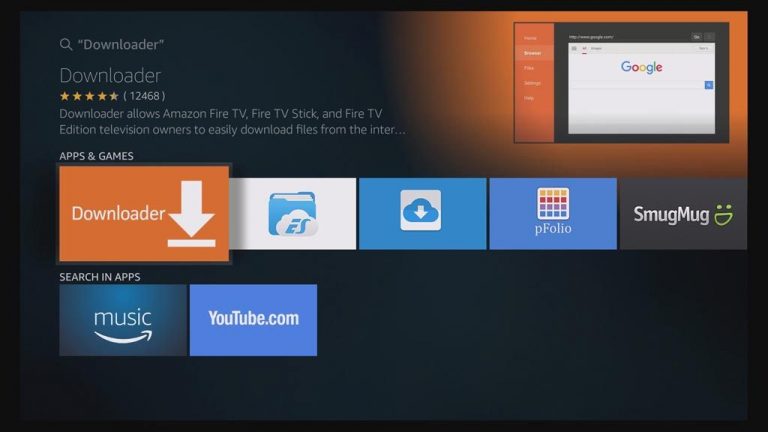
Download and install the app
Don’t open yet press the home button and go to settings at the top of the screen
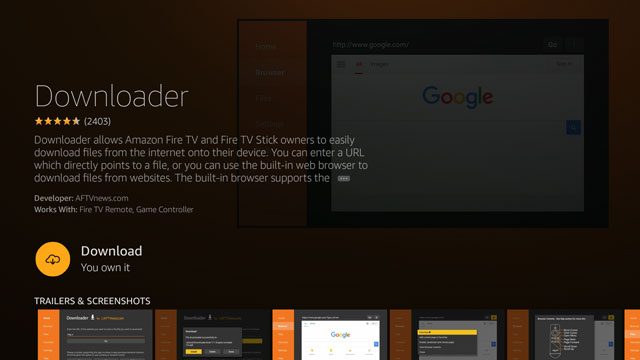
After you are in settings scroll over to “My Device” and select you will get a menu like the image below
Select “Developer options”
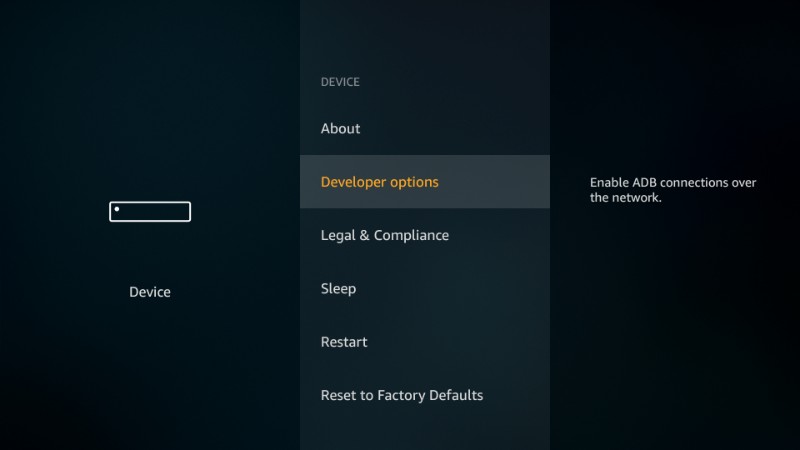
Turn apps from unknown sources on by selecting it
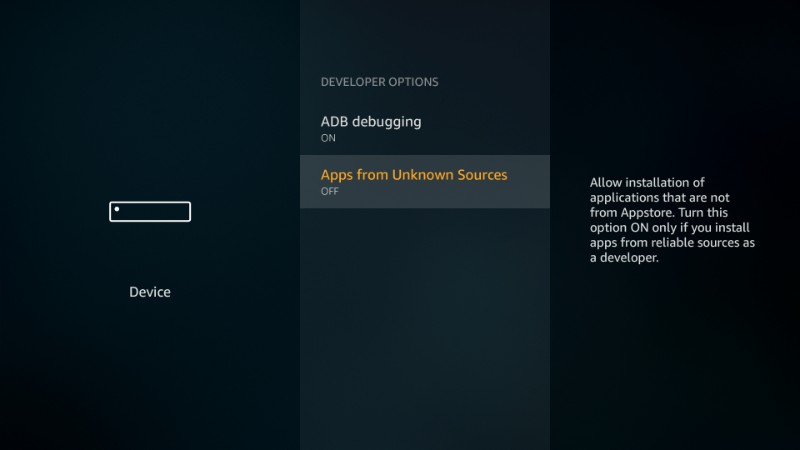
Exit and open the downloader app that we installed
Then enter the url and select go:https://www.firesticktricks.com/tivi
After you have done so press go, it will start to download
Or download from the Google Playstore for Andriod devices: https://play.google.com/store/apps/details?id=ar.tvplayer.tv
After download is complete you will be greeted with a pop up window. Select Install
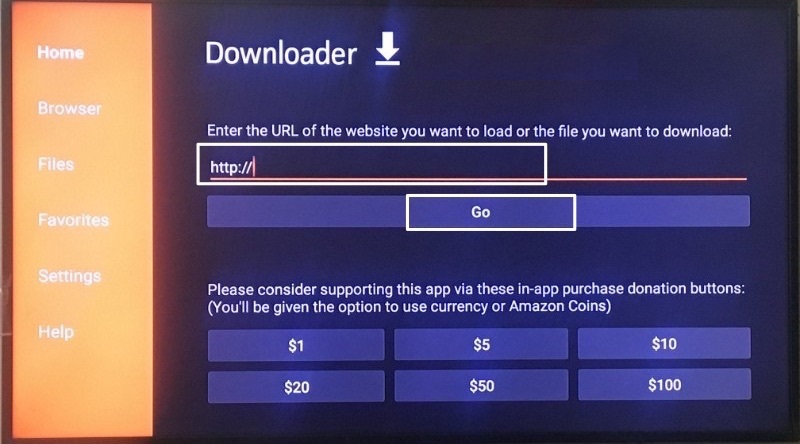
Then open the Tivimate app and follow the steps below to setup iptv
Android Box
If you’re running an Android TV Box Or Andoid TV or Phone or tablets , more than likely this app is available in the Google Play Store. Just search for “TiviMate IPTV Player” and install it.
You may also see TiviMate Companion when performing this search. That app is only used to register for the premium service which I cover below.
How To Setup IPTV within TiviMate
After the app installation is complete, we can open the app and authorize an IPTV Service for use.
NOTE: Initializing an IPTV Service within TiviMate requires an M3U URL. This can usually be found in your IPTV Service welcome e-mail or by contacting customer support.
IMPORTANT NOTE: We have found that setup within TiviMate will not work if your VPN is turned On. Make sure to turn your VPN OFF prior to integrating your IPTV Service within this app.
After setup is complete, feel free to connect to your VPN to ensure safe streaming.
Follow the steps below to integrate IPTV Service in TiviMate with Xtream code logins :
1. Open TiviMate App and click Add Playlist

2. Click Xtream Codes login
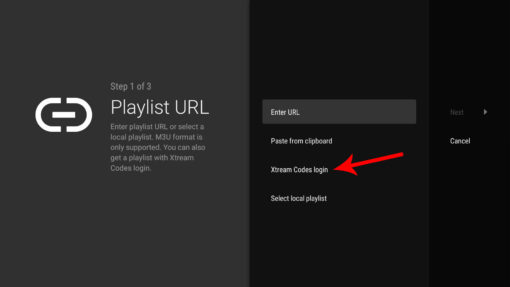
3. Enter the information provided to you for the 24-hour test trial or for your subscription:
- Server address
- Username
- The Password

4. Save the information and name your Playlist (you can name it as you wnat), and then click Done. You are now connected to your IPTV service.
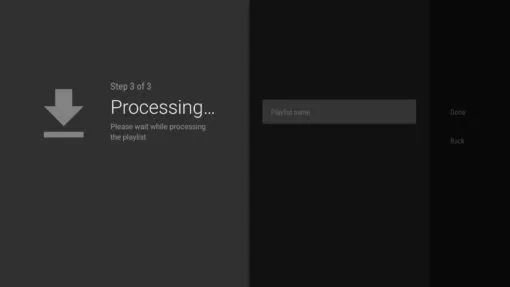
Note: for a better functioning of the IPTV service, always use a wired connection with the Internet to avoid losses, never in Wifi.
Steps to setup IPTV in Tivimate app using M3U Playlist:
Step 1
Open the app and select add playlist
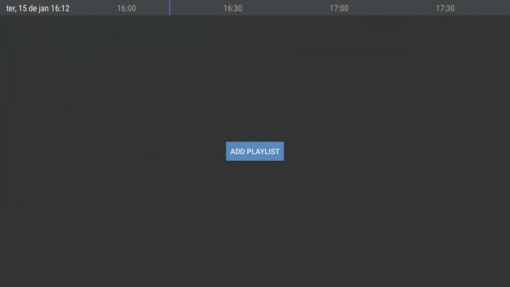
Step 2
Select playlist URL and enter your m3u URL playlist from your provider or select local playlist if you have downloaded the m3u file
After you have done so select next
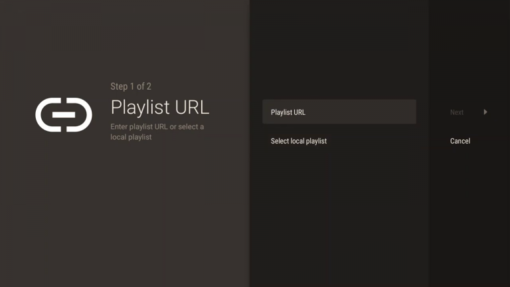
Step 3
You can set a name for your playlist you can put any, its optional otherwise you can select done

How to setup TV Guide EPG XML tv file url
Step 1
Press the left arrow on your remote twice until the settings gear icon is highlighted at the top left corner of the screen and select it
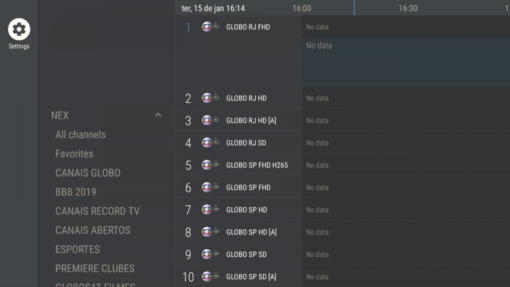
Step 2
Select TV guide from the list on the right of the screen
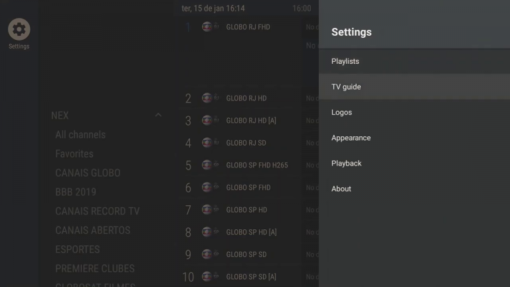
Step 3
Select TV guide url
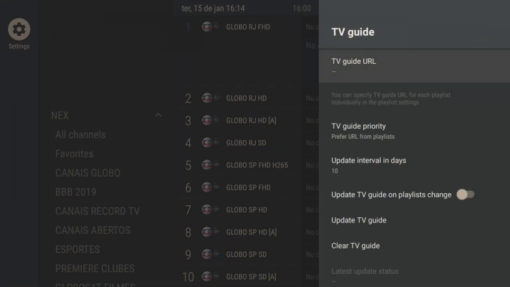
Step 4
Enter your Tv guide url from your provider and select ok when you have done so
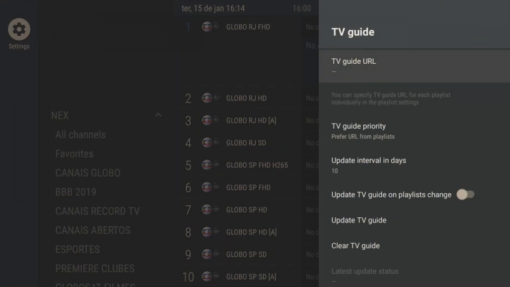
Step 5
Your TV guide should update you can now press the back button on your remote and start watching